How to Fax from Mac: Transform Your MacBook Into a Fax Machine
Yes, you can send and receive faxes directly from your MacBook without any extra hardware. Online services like QuickFaxSend make it simple, secure, and cost-effective. Here's how it works:
- Send Faxes: Upload your PDF, enter the recipient's fax number, and hit send. Costs start at $0.63, plus $0.09 per page.
- Receive Faxes: Sign up for a QuickFaxSend account to get a dedicated fax number. Incoming faxes are delivered as PDFs to your dashboard.
- Benefits: No subscriptions, secure transmissions, and easy document management.
With just an internet connection, your MacBook handles all your faxing needs.
How to Send a Fax From Mac?
::: @iframe https://www.youtube.com/embed/hAC3mmVlwJM :::
How to Send a Fax from Your MacBook
Need to send a fax from your MacBook? It’s straightforward. All you need is your document and QuickFaxSend’s easy-to-use web platform to get started.
Prepare Your Document for Faxing
First, create your document using macOS apps like Pages or TextEdit. Make sure it’s well-formatted and professional-looking. Take a moment to proofread for errors, and if your document has multiple pages, merge them into a single PDF to keep everything organized and ensure the layout stays intact [1]. Once your document is ready, you’re all set to send your fax.
Send a Fax with QuickFaxSend
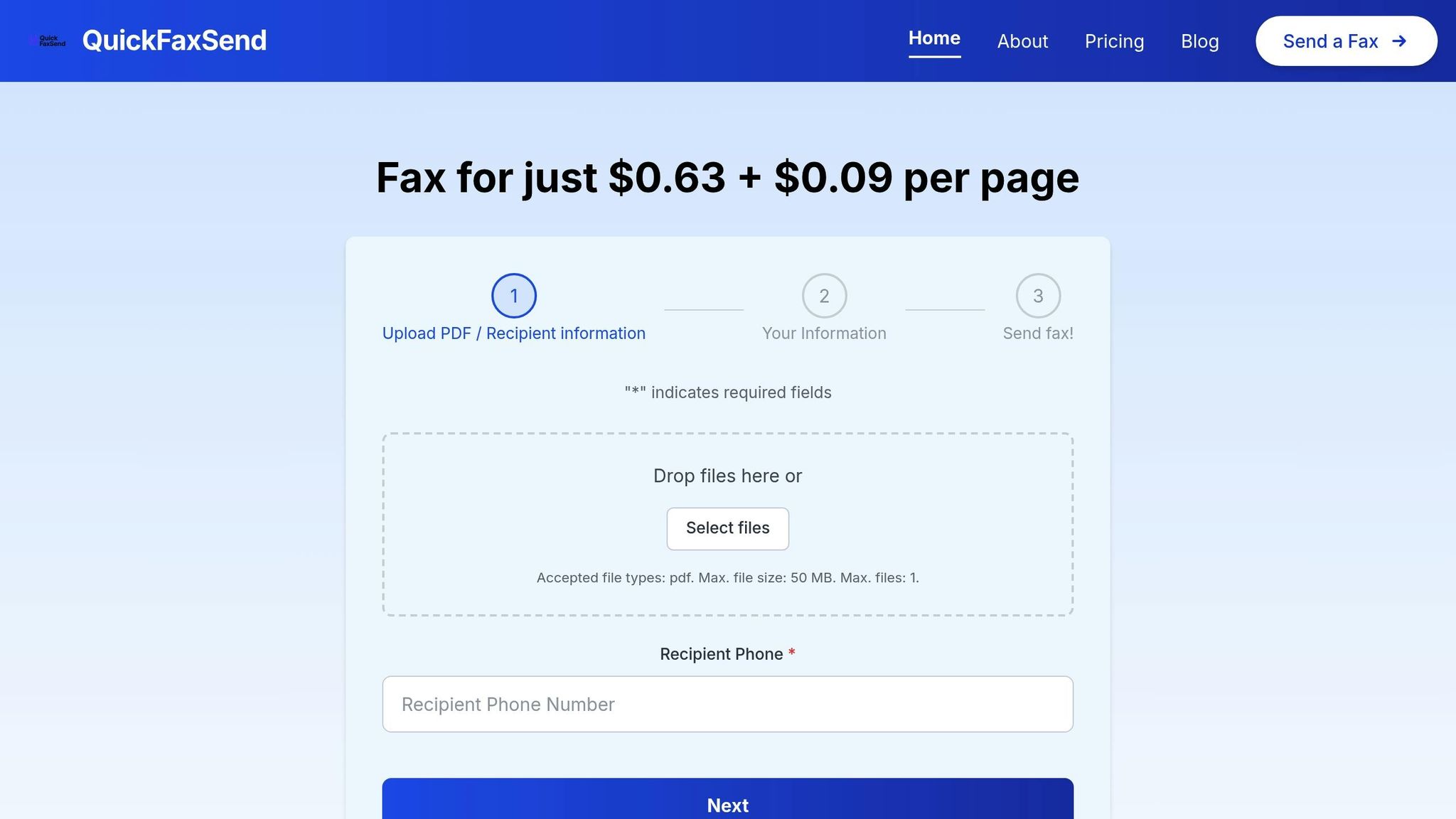
With your PDF prepared, open your browser and go to the QuickFaxSend website. Upload your file by clicking the upload button - remember, the file size limit is 50 MB, and you can only send one file per fax. Next, input the recipient’s fax number, including the correct area or country code. If you’d like, you can also add a cover message.
QuickFaxSend calculates the cost automatically: there’s a base fee of $0.63, plus $0.09 for each additional page. For example, a 3-page fax would cost about $0.90. Once everything looks good, click “Send.” You’ll receive a delivery confirmation right away [2].
And that’s it! Your MacBook becomes a complete faxing tool - no extra hardware or software needed, just a few clicks for secure and efficient fax delivery.
How to Receive Faxes on Your MacBook
Receiving faxes on your MacBook is a straightforward process, but it works a little differently than sending them. To get started, you'll need a QuickFaxSend account, which provides you with a dedicated fax number and secure access to your documents. Here's how to set it up and manage incoming faxes.
Set Up Your QuickFaxSend Account
When you create a QuickFaxSend account, you’re assigned a dedicated fax number. This number allows faxes to be delivered directly to your MacBook, eliminating the need for bulky hardware like traditional fax machines. Once your account is active, you’ll have everything you need to manage faxes effortlessly.
Manage and Organize Incoming Faxes
Incoming faxes are automatically processed and appear on your QuickFaxSend dashboard. You’ll also receive instant email notifications to ensure you never miss an important document.
Each fax is saved as a PDF, making it easy to download, view, edit, or share. You can organize these files however you like - store them on your Desktop, in your Documents folder, or in a specific directory you’ve created for faxes. QuickFaxSend also keeps a detailed record of your fax history, including timestamps and sender information, which simplifies tracking and compliance. Plus, with cloud-based access, you can retrieve your faxes anytime, from anywhere.
sbb-itb-7cae838
QuickFaxSend Benefits for MacBook Users
QuickFaxSend turns your MacBook into a hassle-free online faxing solution, perfect for meeting the communication needs of both individuals and small businesses. Forget the outdated complexities of traditional fax machines - this service offers a straightforward and efficient alternative. Here’s why QuickFaxSend stands out for MacBook users:
Pay-Per-Use Pricing Model
With QuickFaxSend, you only pay when you actually send a fax. The cost is straightforward: $0.63 plus $0.09 per page. For example, a standard two-page business fax would cost just $0.81. This pricing structure makes it an affordable option, especially for small businesses working with tight budgets [3].
Security and Privacy Protection
Your sensitive business communications are in safe hands. QuickFaxSend prioritizes secure transmission, ensuring your documents are protected as they travel from your MacBook to their destination. You can send faxes with confidence, knowing your data stays private.
Simple User Interface
QuickFaxSend’s web-based platform is designed with ease of use in mind. Compatible with Safari and other popular browsers, it simplifies the faxing process into just three steps: upload your PDF, enter the recipient’s fax number, and hit send.
There’s no need to deal with software installations, driver updates, or hardware maintenance. Plus, you get real-time delivery confirmations directly in your browser, so you’ll always have the documentation you need for your records. The platform works seamlessly across all MacBook models and macOS versions, and because it’s cloud-based, you can send and receive faxes from anywhere with an internet connection.
Tips for Secure and Efficient MacBook Faxing
Sending faxes from your MacBook can be a breeze if you follow some simple strategies to boost security, streamline organization, and improve overall efficiency. Here’s how you can prepare your documents, protect sensitive information, and keep your fax records in order.
Document Preparation Best Practices
Before faxing, always convert your documents to PDF format. PDFs ensure consistent formatting across devices, so your recipient will see the document exactly as you intended. Use your MacBook's "Print to PDF" feature or the Preview app to create polished, professional files.
To avoid transmission issues, scan your documents at 200–300 DPI - this strikes a good balance between file size and clarity. Stick to standard fonts to make sure all text is easy to read.
Double-check your PDF before sending by zooming in. Make sure every detail, from small print to signatures or handwritten notes, remains clear and legible.
Protect Sensitive Information
Accuracy is key when faxing confidential documents. Double-check the recipient's fax number to avoid accidental misdelivery. Keeping an updated contact list in your MacBook's Contacts app can save time and prevent errors.
For added security, protect your QuickFaxSend account with a strong password and enable two-factor authentication.
When sending sensitive information, include a cover sheet with a confidentiality notice and recipient details. Both Pages and Word on your MacBook offer templates for creating professional cover sheets tailored to your needs.
Organize Your Fax Records
Stay on top of your fax records by creating a dedicated "Fax Records" folder on your MacBook. Organize files by client, project, or date for easy access.
Use a consistent naming convention, starting with the date (e.g., YYYY-MM-DD), followed by the recipient's name, document type, and whether it’s incoming or outgoing. This makes it easier to locate files without having to dig through folders.
If you have scattered files, consolidate them into an "Unorganized Faxes" folder. From there, sort, rename, and delete duplicates to keep your records tidy and manageable.
Conclusion: Simplify Faxing with QuickFaxSend
Forget the clunky old fax machines - your MacBook can now handle faxing effortlessly. With QuickFaxSend, your laptop becomes a virtual fax powerhouse, integrating seamlessly into your daily workflow.
With pay-per-use pricing, you’re only charged for the faxes you send - no subscriptions or ongoing fees to worry about.
Security is a top priority. Your documents are sent securely, and the platform ensures your data stays well-organized and under your control.
Using QuickFaxSend couldn’t be easier. Just upload a PDF, type in the fax number, and hit send. Your MacBook takes care of the rest, delivering polished and professional results every single time.
FAQs
::: faq
How does QuickFaxSend keep my faxes secure and private when using a MacBook?
QuickFaxSend places a strong emphasis on keeping your faxes secure and private. It uses SSL/TLS encryption protocols to protect your data both during transmission and while it's stored. This ensures your information remains confidential and shielded from any unauthorized access.
On top of that, QuickFaxSend adheres to stringent industry standards for secure digital communication. Whether you're sending or receiving faxes on your MacBook, you can trust that your sensitive documents are treated with care to preserve their privacy and integrity. :::
::: faq
What are the advantages of pay-per-use faxing compared to owning a traditional fax machine?
A pay-per-use faxing model is a practical and budget-conscious alternative to traditional fax machines. Instead of investing in costly hardware or covering recurring expenses like maintenance and a dedicated phone line, you simply pay for the faxes you send or receive. This makes it an ideal choice for those who fax occasionally or need a more flexible option.
Beyond saving money, this approach simplifies your workflow. By ditching physical equipment, you cut out downtime and enjoy faster, more efficient faxing. It’s a straightforward, modern solution that eliminates the headaches and costs tied to outdated fax technology. :::
::: faq
Can I use QuickFaxSend to receive faxes on my MacBook from international numbers?
Yes, QuickFaxSend lets you receive faxes on your MacBook, even from international numbers. Just ensure the sender includes the correct international dialing code so the fax reaches you without any issues.
If you have questions about international faxing or need help setting it up, you can always contact QuickFaxSend's support team for assistance. :::
